When people are considering starting an online business, one of the questions that they ask is, “How can I do this if I don’t type well?” The answer I give them is you need voice recognition software!
Although there are great programs on the market that you can buy, I wanted to find a free version that would give me everything I need.
So what is the best free voice recognition software out there today? My pick is Google Voice Typing, and I’ll tell you why.
What Does Voice Recognition Software Do?
For those who don’t type well, using voice recognition software enables them to create documents, posts, and articles without typing them into your computer. You just use your computer’s microphone to dictate what you want to say, and it will be typed into the document for you.
what you want to say, and it will be typed into the document for you.
Those who do type well can also benefit from using voice recognition software. The time to create posts can be much faster than typing, which is a huge benefit when you’re trying to add a lot of content to your website.
Also, ideas for posts don’t just happen when you sit down at your computer. You can have them anywhere and being able to dictate them into your phone can be a huge benefit!
If you are a blogger, affiliate marketer, online seller with a blog, or anyone else who creates a lot of content for your online business, you will want to look into Google Voice Typing and see how your article production increases.
What Features Does Google Voice Typing Have?
I had never used any type of voice recognition program before. So when I looked at several that were available I was starting as a newbie who wasn’t sure what to expect and what features I needed. 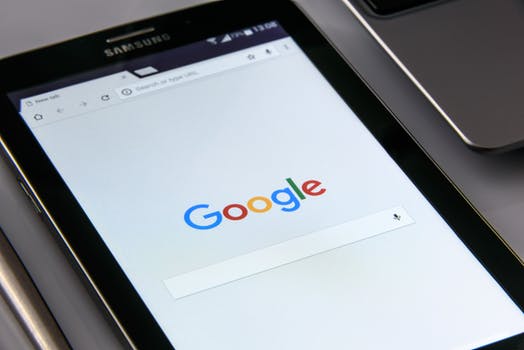
Google Voice Typing is available as a tool in Google Docs inside google chrome. It was very easy to access and set up to start dictating my first post. Basically, all I had to do was choose Tools in the document menu and click on Voice Typing. Then a microphone appears, you click on it and start dictating–it’s really that easy!
I opened up a Google Help tab to see all of the commands and phrases I could use as I was dictating and was amazed at how many there were. Once I started dictating, I kept waiting to see the words pop up on the screen, but there was a bit of a delay that I didn’t expect. Eventually, I was able to speak in a way that was natural and Voice Typing understood what I was saying, and it flowed much better.
It was very easy to add basic punctuation to my post by simply saying the following phrases:
- Period
- Comma
- Exclamation Point
- Question Mark
One thing that I really liked was the ability to do a quick edit without turning off the microphone. if I saw an error or something I wanted to change, and I can move my cursor to that point and speak the change, then simply move the cursor back to where I was before.
Using Voice Commands
You can use voice commands to select text and to edit and format your document. Keep in mind that voice commands are only available in English. There are many commands available, so let’s look at the ones I used the most.
Selecting Text: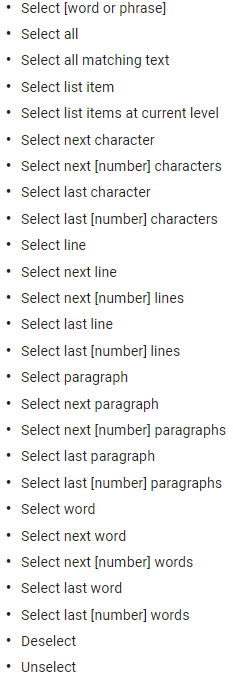
Here are some of the ways you can format your document:
Here is how you can edit your document:
It is also very easy to move around inside your document, here are a few commands: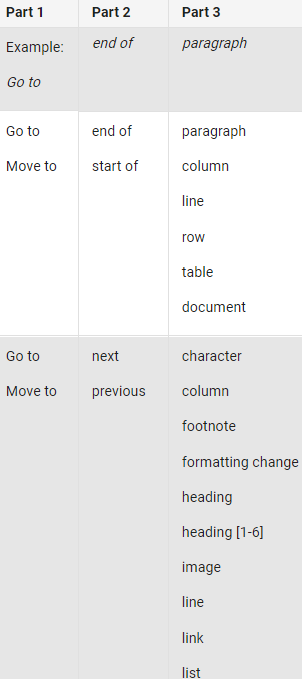
Google voice typing has many, many more voice commands that can be used. You can see all of them on Google’s Help page.
The system is available in 119 languages so almost anyone worldwide can use it. The one drawback with Google Voice Typing is that the voice commands are only available in English.
Easy To Use
 I used Google Voice Typing to produce this article. I admit it was a little bit slow at first while I was trying to get used to dictating and had to look up the commands. It soon became very natural to dictate and edit, and the second half of the article was done faster than I could have typed it.
I used Google Voice Typing to produce this article. I admit it was a little bit slow at first while I was trying to get used to dictating and had to look up the commands. It soon became very natural to dictate and edit, and the second half of the article was done faster than I could have typed it.
So if you are somebody who does not have good typing skills or who wants to produce content faster, I think you will find Google Voice Typing to be a great asset.
There are many good voice recognition software programs on the market, but I don’t believe you will find a free one that is as easy to use or has as many features that this one does.
Build Your Early Retirement Rating
Build Your Early Retirement gives Google Voice typing a rating of 4 out of 5. I highly recommend this to anyone who is looking for the best voice recognition software that is free.
Do you use any kind of dictation software? Have you used Google Voice Typing or any other voice typing program? We’d love to have you share your opinions and comments below!




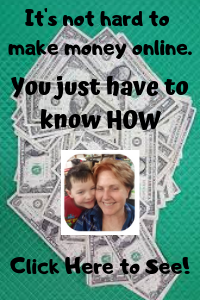

Thank you so much for dictating this article! I am familiar with voice recognition software, but I wasn’t aware that Google offered a free version. I type quite a bit and am starting to feel pain in my arms – I will definitely give this software a try to see if it helps! And I’ll bookmark this page as a reference for all the quick tips.
I’m so glad you found it helpful! The more I use Google Voice Typing, the more I like it, I hope it works for you!