Do you want to start making videos for YouTube or Vimeo? Maybe you’re looking to expand your online business by creating a YouTube channel?
Well, that’s exactly what I was able to do with a program called Vidnami. It’s a video creation platform that’s easy to use and gives anyone the ability to create high quality videos for their channel.
If you’re a beginner or someone who’s not comfortable in front of a camera, you’ll want to check out my Vidnami review below!
What Is Vidnami?
Vidnami is online video creation software, and until recently it was known as Content Samurai. It was created by a company called Noble Samurai, and you can access it at Vidnami.com.
A lot of these types of software programs are great at helping you make videos where you film yourself onscreen or demonstrating something on a computer screen. But Vidnami is different–in a great way!
Vidnami is an intelligent software that takes your scripts and selects clips to match up with the words. The result is a process that creates quality videos fast with no expertise or experience.
Another feature that you’ll love–especially if you’re a beginner–is that you can create these videos without showing yourself onscreen. Many people would love to have a YouTube channel to go along with their blog, but they’re intimidated about filming themselves.
So if you’re somebody (like I was!) who has put off creating videos and a YouTube channel, Vidnami may be just what you’re looking for. Let’s check out what you’ll get with their software!
What Does Vidnami Offer?

Once you login to the Vidnami software, you can start creating your first video. There are basically 6 steps involved:
- Choose your template
- Enter the script
- Create/Edit the scenes
- Add a voice or music
- Preview the video
- Download to your computer
~ Choosing your template–The first step is deciding on the style of your video by selecting one of the many choices Vidnami offers.
The wide variety of styles gives you the ability to design a video that fits the vision of your content. They’re available in a widescreen or square format with several options for the text.
Even though they’ve got categories for videos created for specialty purposes, you could choose any of them for whatever video you’re making. In the Content Video section there’s 48 templates available, and here’s an example of some of them:
Whatever mood or feeling that you want to evoke with your video, there’s a design that will work for you!
~ Entering the script–The next step is entering your script, and it couldn’t be easier. If you’re making a video of one of your blog posts, all you have to do is copy and paste the text right into the software.
Then you can do your editing, which takes me about 10-15 minutes. The first couple of videos took me quite a bit longer, but once I got more familiar with how everything would look, I started zipping right through it.
~ Creating/Editing the scenes–This step is where the real magic of Vidnami takes place! Once you click “Scenes” in the left navigation bar, the program selects video clips based upon your script and creates your video.
Vidnami divides your script into phrases and assigns a clip to each one based upon the words that you used. I have to admit that I was skeptical at first and thought that my video would be vague and general.
However, there literally hundreds of thousands of clips and photos in their gallery, and I was really pleased with the result. That didn’t mean there wasn’t any editing to do, though.
Their editing process is really easy, and you can change out any of the clips that you feel need to be more specific or fit better. Here’s a screenshot of the editing process:
This is from a video I’m creating from a blog post about hobbies in retirement that can earn money too. The example shows the clip Vidnami selected, which I’m going to keep.
But on the left is a listing of other clips that I could also choose based upon the word “gardening”. All I have to do is hover over each one to let it play, and then I can choose it over the selected one if I like it better.
If I want something else entirely for that scene, I can just type a word or phrase in the search box and hit GO to get a completely different set of options.
I can also upload my own photos or videos to use, so it’s easy to customize your video any way you want. I have an intro that I use for all my YouTube videos, and it’s easy to add a scene with that intro at the beginning and end of each video.
~ Adding Voice and Music–You can choose several options for adding sound to your video:
- No voice, just music
- An automated voice
- Record your own voice
- Upload a prerecorded voice track
There are 30,000+ music tracks available for you to choose from, and they’re categorized for the style of sound you want. If you’d rather upload your own music, you can with no problem.
If you’re not ready to put your own voice on your video, there are 14 different automated ones to choose from. There are 7 male and 7 female voices featuring accents from the USA, United Kingdom, and Australia.
However, I prefer to add my own voice to my videos. I think it gives me a chance to convey the tone much better to get my message across. Best yet, it really is easy!
The program brings each sentence up in order, then you hit record and speak into your laptop’s microphone. You have the option of playing each section back and re-recording it before moving on to the next sentence.
Vidnami has made it very easy, so the learning curve was pretty short. It doesn’t take a lot of time, and now I don’t need to play anything back until the next step where I preview the whole video.
~ Previewing your video–Once you’ve completed your sound, you’re all set to see the first draft of your video. You’ll probably find a couple spots where you’d like to make some changes, but it’s easy to go back and edit a scene or re-record one if the sound isn’t right.
~ Download your video–Once it’s complete and the way you want it, your video is ready for you to download. Depending upon the length of the my blog post or the script I used, the complete process is anywhere from about 45 min to an hour on average.
Once it’s downloaded, it’s ready to be put on YouTube, Vimeo, or any other platform you choose.
==> Get my FREE Proven 5 Step Plan For Making Money With Affiliate Marketing <==
The Quality Of The Videos
It doesn’t make any difference how quickly you can create a video if it’s bad quality and doesn’t look or sound right. But videos made with the Vidnami program are high quality, clear, and professional.
You have a choice to generate your video with either 720p or 1080p, with the higher naturally being better quality. But if you’re like me and use videos in your blog, you don’t want the video slowing down your site due to larger file sizes.
So I’ve always generated mine using 720p, and there’s never been a time that I’ve been disappointed with the quality or clarity of a video. Here’s a recent video that I created with Vidnami and posted to my YouTube channel:
Pricing
Vidnami offers a terrific value for everything you get with their smart software. But they have authorized me to give you a 25% discount every month for life!
So you can see all the features and pricing in the graphic below, and then you can check out their program by clicking the link afterward:


Other Programs From Noble Samurai

In addition to Vidnami, Noble Samurai has their flagship program called Market Samurai. It’s a keyword research and marketing tool that’s designed to find and identify opportunities to rank on search engines like Google and Bing.
Their software system narrows down lists of keywords so you can see which ones may be easier to rank well and which ones will be difficult due to the competition.
To get more information and 4 free videos that show you how to get more traffic to your website, you can check out Market Samurai.
Vidnami Is What You Need Today
Video marketing is one of the fastest growing trends on the internet, and it’s only going to get bigger. Vidnami is using artificial intelligence to make it easy for anyone to create professional, quality videos.
So even if you’re a beginner or someone who isn’t comfortable showing their face on a video, you can still create a YouTube channel and great videos!
If you want to see more great videos that I created using Vidnami, you can check out our Build Your Early Retirement YouTube channel.
Have you used video creation software before? We’d love to have you tell us your thoughts and experience in the comments below!

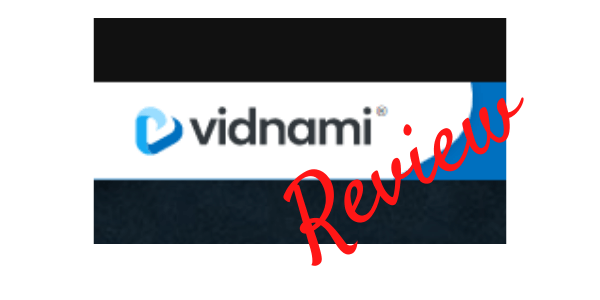





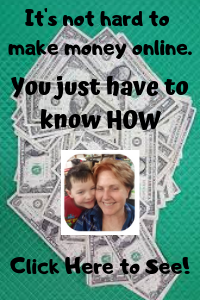

Thank you for your review on Vidnami. Video content creation is already hard enough so I love the fact that this Vidnami software is a one stop shopping so I can use my time on content creation. The pricing is not that bad for the service that you for. I am going to give it a try and take it from there.
I use the service to create videos every month, and now the process goes very quickly due to how easy the Vidnami program is. I wish you every success with your online business!
Hello there! This is an amazing review you have got here. For me, I will try this out after seeing a video edited or created with the program cause majority of them do not meet up to my business standard so I stopped making videos, which as i haven’t seen the right video creator. Thanks for sharing this with me. Its helpful! For me!
I’m glad you found it helpful!
Vidnami sounds like a really useful tool to have in terms of video production. I really appreciate you recommending it and also taking the time to explain how it works and information on all that it is about. I really learnt a lot from reading your article and I’ll be sure to try out vidnami myself and find out all about it’s many features
Good luck with making your videos, and I think you’ll find Vidnami as productive as I do!
Hello there, What a wonderful tool for those of us whi are starting their own channels but have been stuck in the old days using PowerPoint to make our videos. I really appreciate the fact that it has an voiceover if you don’t want your actual voice to be presented in the video.thanks for sharing I hope it help others as it has helped me.
I’m glad you found it helpful!
Now, with the evolvement of the internet and the attention shifting to the area of actually focusing on developing videos as a means of content delivery, this is actually a very good offer and to be able to focus on something like this would actually give the edge for us. I value what you have shared here and honestly, this is very good to read about vidnami here. Thumbs up to you
I’ve been very happy with Vidnami, and if you’re looking to create quality videos, I’d definitely check it out!
This is a very great article.
Thank you for this very informative and helpful review. In WA training, creating YT videos will help the ranking of the website. I’m looking for ways on how to make stunning and captivating videos without sweating.
I found your post very easy to understand and made me consider to buy the product.
WA is the platform where I learned how important it is to start a YouTube channel and get as much exposure as you can for your online business. Good luck and I wish you every success!
This is perfect! I’ve been considering creating a YouTube channel to help expand my business and promote items! I like the table of contents that’s a creative choice. I’m definitely a beginner the fanciest videos I’ve made were imovies that I was required to make for my german class. I like how you explain how to use the app with pictures. It makes it easy to understand.
I think you’re going to be very happy with the videos you can create with Vidnami, and good luck with expanding your business!
Great idea and great video making website, I’ve watched the videos you posted on Youtube and they look nice, it’s a good solution for the ones that are not expert on making videos, for the prices, just wondering will be a free trial period so that we can try 1st then decide to pay for that monthly?
Vidnami offers a free trial for 14 days, after which you pay $47 per month. They also offer a lifetime 25% discount, but it doesn’t have a free trial. Because I feel that Vidnami offers such a great value for everything you get, the lifetime discount is a much better deal, so that’s why I promoted that offer in my review.
Regardless of which one you’d like to try, you’ll be getting a platform that is well worth the cost!
Awesome and thank you for your very informative and helpful article. According to the training from Wealthy Affiliate, creating youtube videos will help woth ranking of website fast. I’m working on my youtube channel currently after finding ways to make videos effortlessly. Is there any way one can buy ready made videos and upload them on the youtube channel?
Since I do my own videos, I don’t know what the best platform would be to get ready made ones for you. However, keep in mind that if you have videos custom made for you, it will be pretty expensive. If you buy ready made videos that are not custom, you stand the chance of getting content that others already have on their channels, and it won’t rank well on YouTube.
I recommend checking out Vidnami and seeing how easy it is to custom make your own videos. If you were to create a video a day and pay $35 a month for Vidnami with the 25% off for life promotion, each video would cost you less than $1.17. These would be totally unique to your channel and have a great chance of ranking well. It really is an awesome value!
What a wonderful tool for those of us who are starting our own channels but have been stuck in the old days using PowerPoint to make our videos. I really appreciate the fact that it has an voiceover if you don’t want your actual voice to be presented in the video. Does registering include a free trial to see how the program works?
Vidnami does offer a 14-day free trial, after which you’ll pay $47 per month to continue with their program. I believe their 25% lifetime discount is a much better deal over the long run, so I promote that on my site. But either way you’re getting a terrific platform that’s well worth the price!
Vidnami sounds great since I’m one of the ones who hasn’t gotten the courage to get in front of the camera yet. I thought the video you showed was good quality and the clips were great. I thought that you could get a free trial to join, is that something that they still offer? I would like to try it out before joining.
Vidnami does offer a free trial, and you can access it at https://www.vidnami.com/c/BYER…. After the free trial, you will pay $47 per month or $397 yearly. I linked to their other offer in my review because I feel like it’s a much better value for your money to get the 25% discount for life.
But either offer will link you to a great video creation platform that I think you’ll love!
Thank you for this very informative and helpful review. In WA training, creating YT videos will help the ranking of the website. I’m looking for ways on how to make stunning and captivating videos without sweating.
I found your post very easy to understand and made me consider to buy the product.
I find the process of creating videos with Vidnami to be fast and stress free. The features they offer for the price is a great value, and I have no doubt that you’ll be pleased with the videos you produce!